How to Upload Contacts: Excel/CSV Tips & Avoiding Duplicates in Kenya.
September 9, 2025
written by Maingi
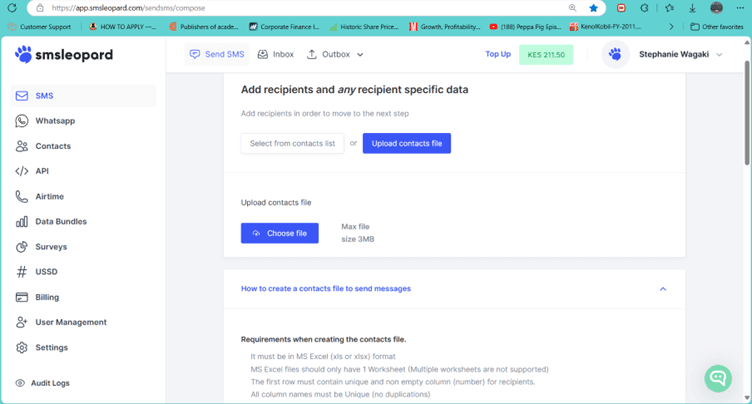
Introduction
Behind every successful SMS campaign is a clean and well-organized contact list. For Kenyan businesses, NGOs, SACCOs, schools, and churches, SMS is one of the most reliable ways to engage audiences. But if your contact list is cluttered with errors, duplicates, or unsegmented groups, your campaigns won’t deliver maximum impact.
At SMSLeopard, we make it easy to upload and manage your contacts using Excel and CSV files. This guide will walk you through the step-by-step formatting process, tips to avoid duplicates, and segmentation strategies for better campaign results.
Step 1: Preparing Your Excel/CSV File
Before uploading, ensure your contact file is clean and properly formatted.
Column Structure:
Column A → Phone Number (required)
Column B → Name (optional, for personalization)
Column C → Group/Segment (optional, for tagging)
Phone Number Formatting:
Always use international format:
+2547XXXXXXXX(Kenya).Remove spaces, dashes, or brackets.
Example:
+254712345678✅ vs0712-345-678❌
Consistent Data:
Ensure all names are properly capitalized.
Avoid mixing group tags (e.g., “VIP”, “vip”, “V.I.P”).
Tip: Always save the final file as .CSV (Comma-Separated Values) before uploading—it’s the most reliable format.
Step 2: Uploading Contacts into SMSLeopard
Once your file is ready:
Log in to your SMSLeopard dashboard.
Navigate to Contacts → Upload Contacts.
Select Upload CSV/Excel File.
Map the columns (Phone, Name, Group).
Confirm and click Upload.
Step 3: Avoiding Duplicate Contacts
Duplicate numbers can cause:
Wasted SMS credits.
Confusing customer experiences (receiving the same SMS twice).
How to Prevent Duplicates:
Clean your Excel sheet by using Excel’s Remove Duplicates feature.
In SMSLeopard, the system automatically detects and merges duplicates during upload.
Always maintain a master list that’s updated regularly.
Pro Tip: Export your existing contacts from SMSLeopard before uploading a new list to cross-check overlaps.
Step 4: Segmenting Your Contacts
Segmentation allows you to target messages more effectively. Instead of sending one generic SMS to everyone, you can personalize by group.
Common Segments in Kenya:
Location-Based → Nairobi, Mombasa, Kisumu, etc.
Customer Type → New, Returning, VIP.
Community Groups → Church departments, SACCO members, NGO volunteers.
Event Participation → Registrants, Attendees, Non-attendees.
Example: Instead of: “Hi, don’t miss our sale this weekend.” Use: “Hi Mary, our Nairobi Branch Sale is on this Saturday. Show this SMS for a 10% discount!”
Benefits of Properly Managed Contact Lists
Higher engagement due to targeted messages.
Cost savings by avoiding duplicate SMS.
Professional image with clean, personalized communication.
Better analytics—know which segments respond best.
Why Use SMSLeopard?
SMSLeopard is designed for Kenyan businesses and organizations that want reliable, impactful SMS campaigns. Our platform provides:
Easy CSV/Excel uploads with smart mapping.
Automatic duplicate detection.
Advanced segmentation tools.
Analytics & reporting for informed decision-making.
ChatSasa integration to extend your campaigns beyond SMS into WhatsApp.
Conclusion
A successful SMS campaign starts with a clean and segmented contact list. By preparing your Excel/CSV file properly, avoiding duplicates, and using smart segmentation, you can maximize both reach and impact.
With SMSLeopard, you don’t just upload contacts—you unlock the full potential of SMS marketing in Kenya.
Ready to organize your contacts and launch your next SMS campaign? Log in to SMSLeopard today and get started.